I Want to Export Revit Linked Model to IFC
2 minutes
2 years ago
Using the standard IFC Export, Revit will not include linked models. To export the full model:
- Open the current host model and use Save As to make a copy of it.
- In the copied file, select each link and choose to Bind it to the host model.
- Export the full RVT model.
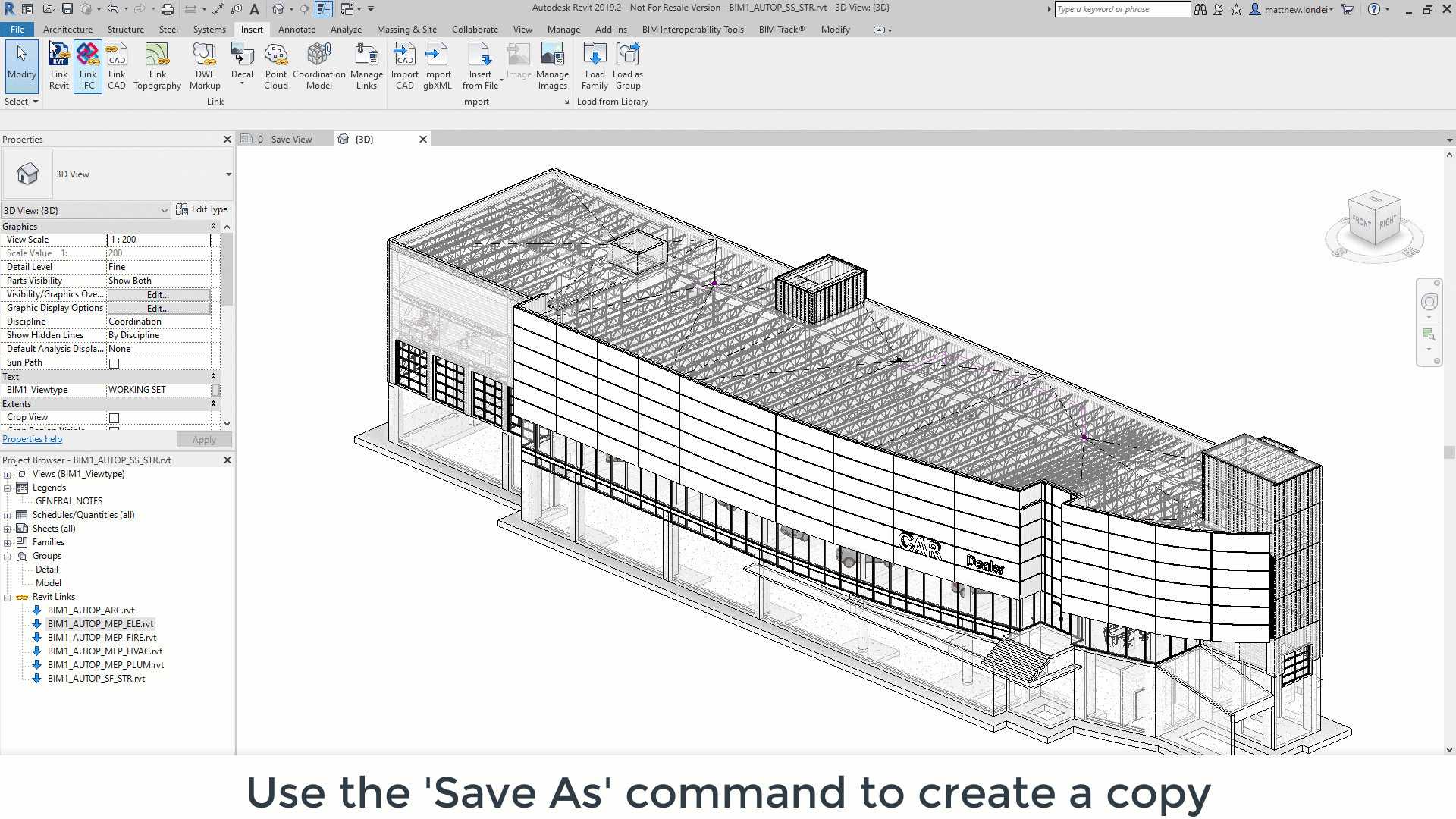
Note: In order to avoid issues with binding a linked model, I suggest you to:
- Audit + Purge it and try to investigate and clean all warnings in that before actually starting the binding process.
- Export all warnings during the binding process. This will allow you to find and check all issues after the models are united.
Using the alternate UI (See download links below), Revit will export linked models when the option is selected to export them as separate IFCs is chosen:
- In the IFC Export dialog, click Modify Setup…
- In the General Tab, check the box for “Export linked files as separate IFCs.”
If you wish to generate one IFC file with all linked data included, you might want to use another software to link/append the separate IFC files and export it again to IFC – i.e.: you can use Navisworks to append all IFC files and iConstruct for Navisworks to export the appended files into one IFC model.
Alternate UI Download links:
