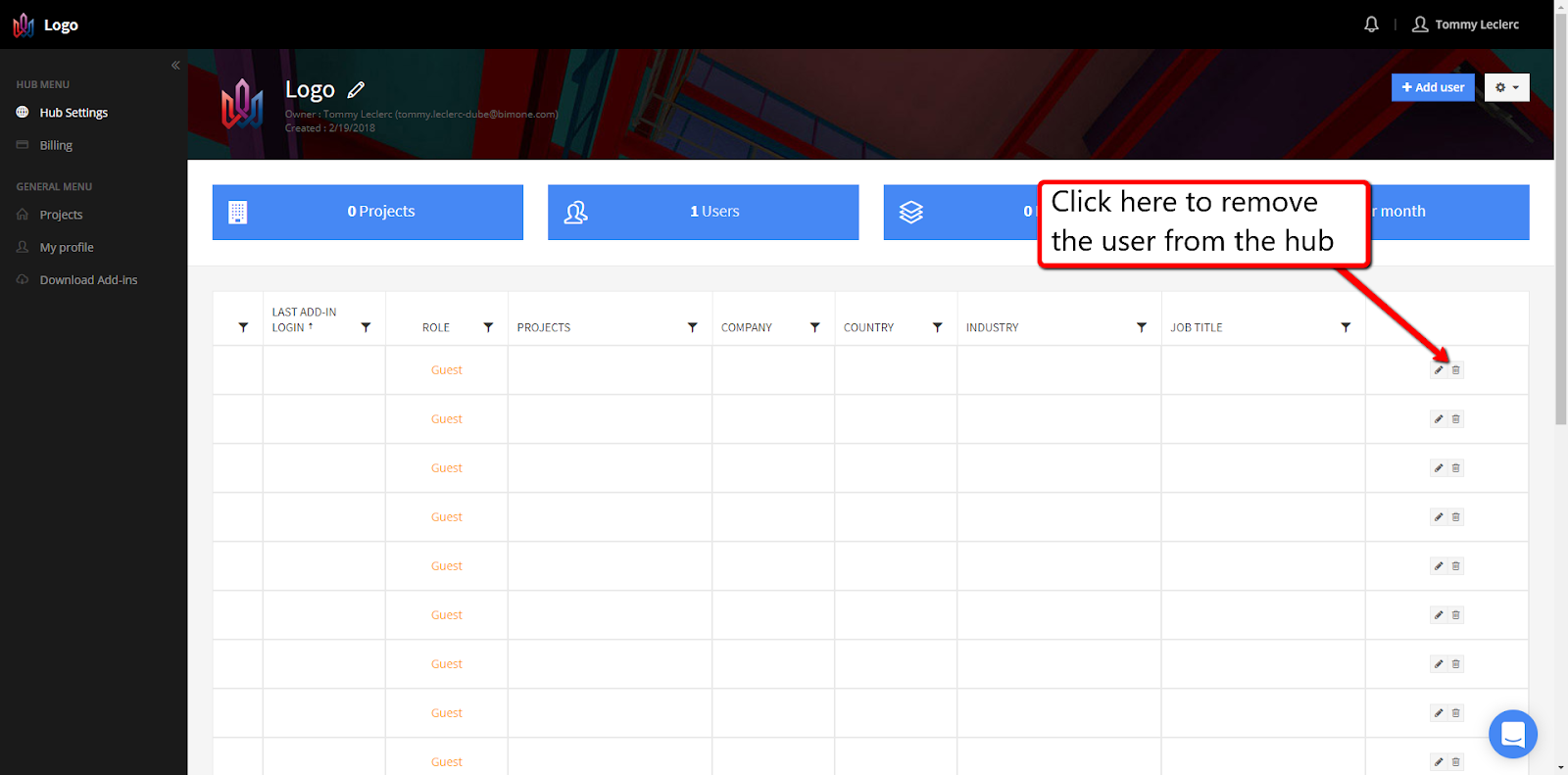Add/Remove Users in a Hub
Add/Invite User
This is done in the ‘Hub Management’ page by clicking the ‘+Add User’ button located at the top right corner of the page. The invitee will automatically be added to the hub and will receive an email notification. If the user doesn’t have an account, they will be prompted to create an account to join the hub. A user can be an admin or a guest. If you have a large number of users you would like to add to the hub, we recommend using our ‘Import User’ and ‘Batch Assign’ features. When you add/invite a user to the hub, that user will receive an email notification that contains a link prompting them to join the hub. Please note that clicking the link contained in the email is not mandatory as the user is immediately added to it.
After inviting a user, their email may appear in orange with a red exclamation mark(!) next to it. This means that this user does not have a Newforma Konekt account associated with that address and they will have to create an account using the same address to access the hub/project(s).
Adding a user
- Click Add user at the top right of the page to add a new row at the top of the user grid.
- In the email field, enter the email address of the invitee. If you invite a user with a personal email address, they will not be able to create a hub.
- Optional – Click the ‘Role’ column to assign a specific role to that user (Guest by default).
- Optional – Click the ‘Projects’ column to assign them to a project(s).
- Click the check icon in the right column and the user will immediately have access to the hub and their assigned projects.
Edit a user
- In the Hub Settings page, click the role that you want to edit.
- Change the role as required.
- Click the check mark icon.
Removing Users from the Hub
Users can be easily removed from the hub and projects by clicking the basket icon at the right of each row in the user grid. Please note that if this user has issues assigned to them, their issues will be unassigned. For that matter, we recommend reassigning all the user’s issues before doing so as once the issues are unassigned, it may be harder to find their previously assigned issues amongst all unassigned issues.