Schedule Reports
Reports can be scheduled for a single export, on a daily basis, every week, or every month. The reports can then be sent to any user on the project. They will receive the report by email.
- In Newforma Konekt, open the desired project.
- In the main menu, under Project menu, select Reports.
- On the Reports page, if not already done, create a report template.
- In the top-right corner, click Schedule report.
- In the dialog box that opens, select your template, give your task a name, and specify your desired settings.
In the example below, I’ve scheduled a report of high priority issues that are still open to be sent out every Monday morning at exactly 8:00am.
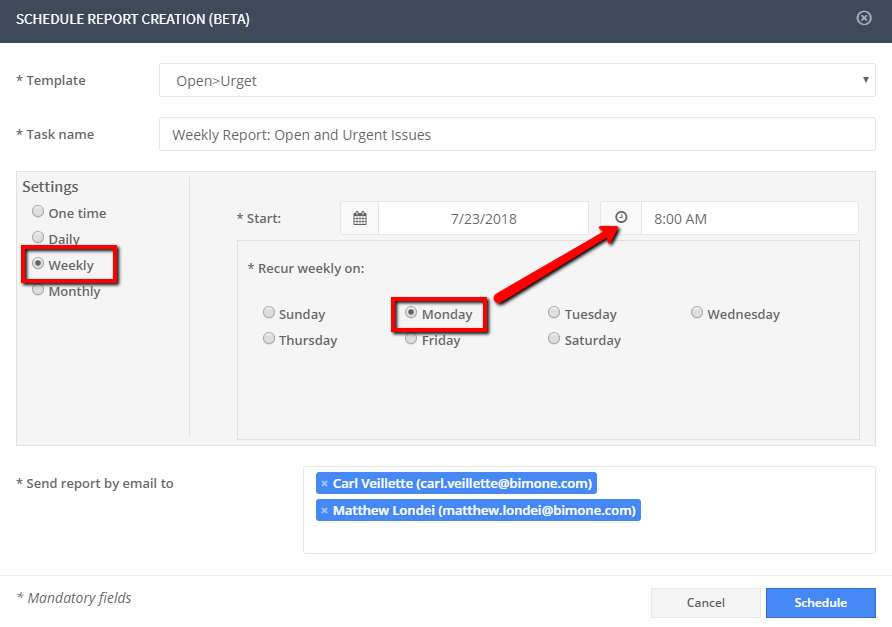
If your report is showing zero issues but you have a lot of issues in your project, it is possible that there are no issues corresponding to the criteria of your filters.
To see the scheduled reports that exist in a project open the Automated tasks (BETA) page from the PROJECT MENU. Here you can review the name, the type of scheduled activity, the status, the frequency, the next scheduled run, the last run, the author, and the creation date. By expanding the arrow at the beginning of the row you can see the template name and notification list. By clicking the red garbage can you can delete the scheduled report.

