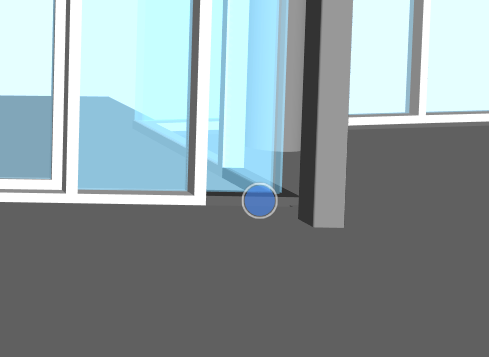Localize an Issue – Web Viewer
2 minutes
10 months ago
You can use the Localize issue option to create an issue from a specific location in your models and 2D sheets. Although this method may seem similar to adding a view, it allows you to create an issue that appears as a pinpoint.
If you prefer to create an issue from a camera position or from a selection of elements see Create an Issue – Web Viewer.
- In Newforma Konekt, open the desired project.
- In the main menu, under Project menu, select Viewer.
- Then, click Work in the legacy viewer in the header.
- From the Project tree panel, turn on your model.
-
Open the
(Issues) panel.
- From the drop-down list on the right, select Localize issue.
- Click the desired location in your model.
-
Once the snapshot is created, in the issue creation form, enter a title and fill out any other relevant fields.
By default, the Visibility field is set to All users in project, even if you add teams in the Team involved field. To restrict the issue’s visibility, select Access restricted to author, assignee, team and notify. - Optionally, you can edit the viewpoint using the viewer’s toolbox to draw shapes, add text and more.
- When you are satisfied with your issue, click Save. Your issue will appear both in the issue list and your model.