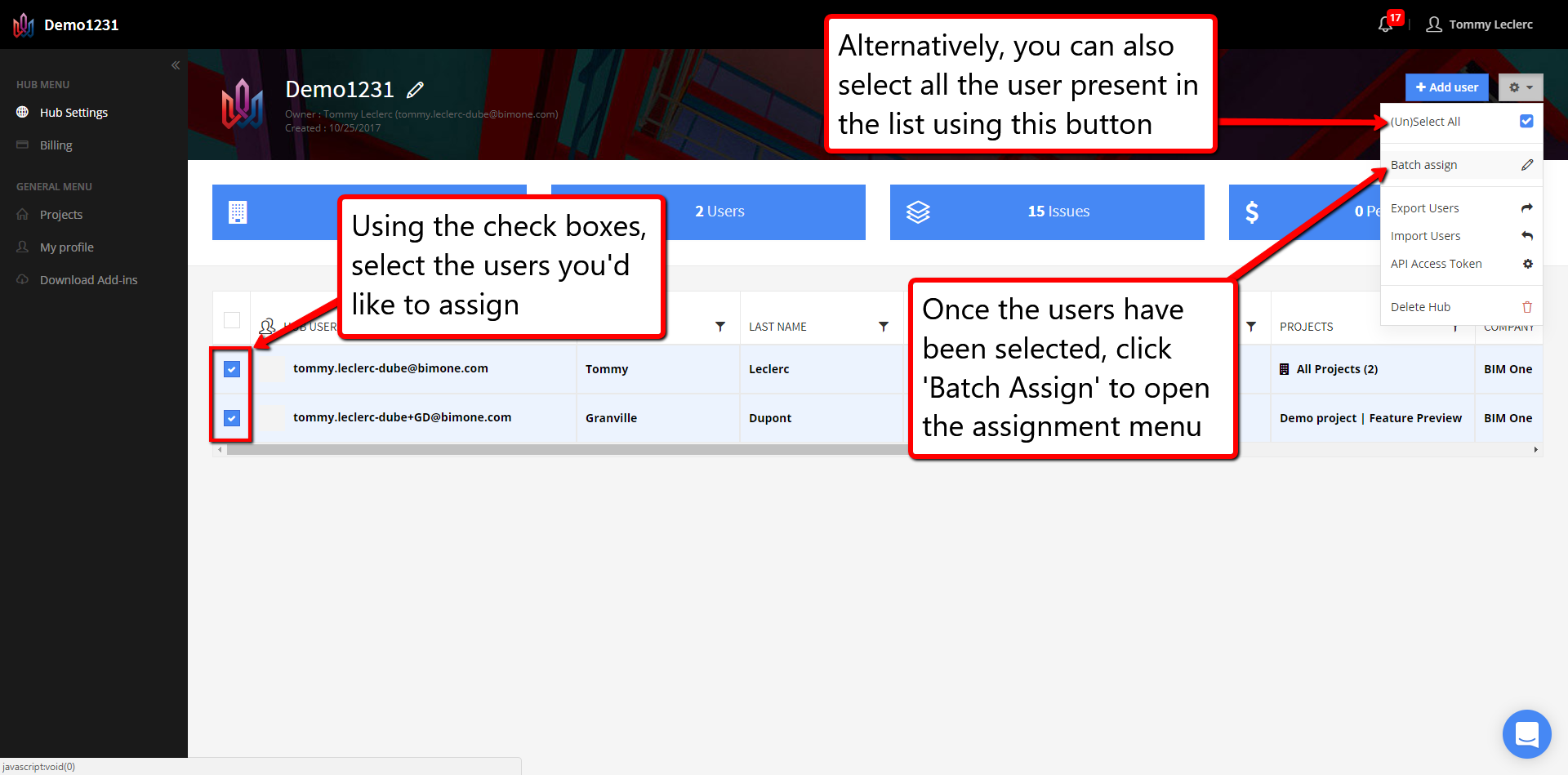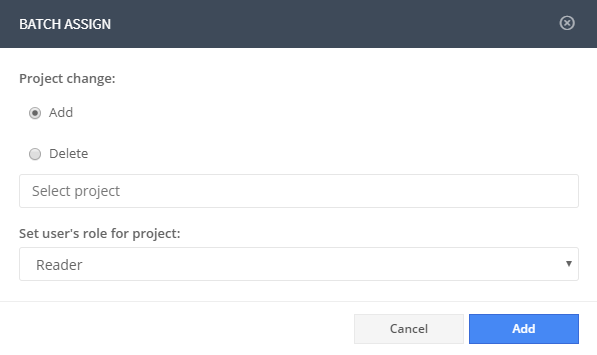Batch Assign Users to a Project
2 minutes
3 years ago
It is possible to add or remove multiple users at the same time from the project using the ‘Batch Assign’ feature located in the menu under the gear icon. It is also possible to customize the role of all the assignees. For this reason, we recommend editing a batch of users that share the same level of rights for the assigned project. For instance, you could select all the users that are going to be editors on the said project and assign them using the ‘Batch edit’. Using this method, you avoid having to go to the project setting page and set a role for each user one by one.
Check out the Batch Assign Users to a Project video or follow the Step-by-step Procedure:
- Select multiple users using the checkbox on the left-hand side of the user grid (See screenshot below).
- Locate and click the gear icon at the top right corner of the page.
- Select ‘Batch Assign’ from the list.
- In the pop-up window, select ‘Add’ or ‘Remove’.
- Select the project(s) you’d like to add or remove.
- Select a ‘Role’ if you’re adding users to a project. (This step can be ignored if you are removing users from a project(s).