Notifications Preferences
Under the page “My Profile”, in the Notification Preferences panel, you can select how you’d like to be notified, when an action takes place, and in what method you’d like to be informed by. You have the option of being notified by email or on the web platform. Should you require email notifications simply select the frequency in which you want to receive those emails.  If you don’t want to receive any web notifications simply slide all of the toggles to the off positions.
If you don’t want to receive any web notifications simply slide all of the toggles to the off positions. 
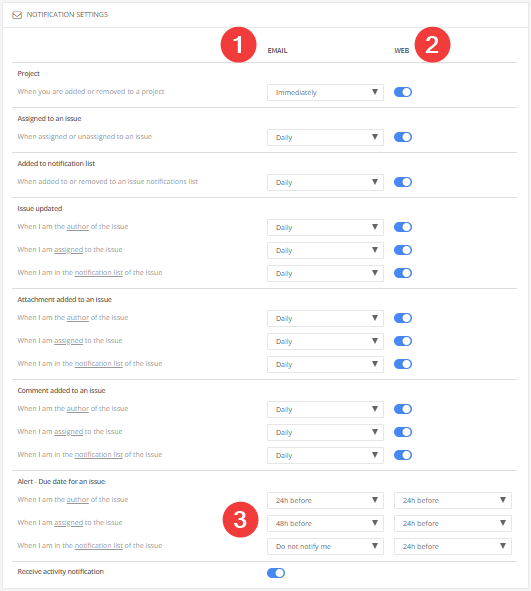
In regards to alerts regarding due dates there are time sensitive settings you can select from. Whether your interested in receiving the notifications by email or on the web platform you have three options. 24 hours before the issue is due, 48 hours before, or Do not notify me. 
If the user would like Newforma Konekt to stop sending a reminder when the users activity drops, there is a toggle that can be turned off under this section of the user profile.
Newsletter Settings
These settings offer the user to customize their marketing communication channels they would like to subscribe to. There is also an option to unsubscribe to all, and an option for the deletion of a profile.
@ Mentions
All users of a project have the ability to override the specific user notification settings and force notifications if required. This is to improve communication and reduce coordination wait times. When commenting on issues, as soon as you add the @ symbol, a list of possible users and teams will be displayed that can be mentioned. You can click from this list or continue writing a user’s name after the @ symbol. For example, @name will link the name to the person and that person will be notified by email, and also in the add-ins or web viewer that someone has tagged them, by clicking the notification they can go directly to the issue page.
This feature will allow users working online at the same time, to help each other navigate to certain issues instantly. Teams can also be mentioned this way and each member of that team will be notified the same way a single user would be.
NOTE: If a user is notified about a mention on an issue they do not have permission to view, that user will be notified when attempting to view the issue in question, that they do not have access to that issue and that they need to provide the user with the proper permissions in order to view the issues details.
