Edit an Issue – Add-ins
How to edit issues using Newforma Konekt add-in and the web app:
By clicking the View / Edit button within an issue, we open the Edit Issue dialog box. Within this dialog box we have the ability to edit the attributes of an issue, add comments, additional screen shots, attachments, and the history of the issue. Before we edit the attributes let’s explore the right side of the dialog box.
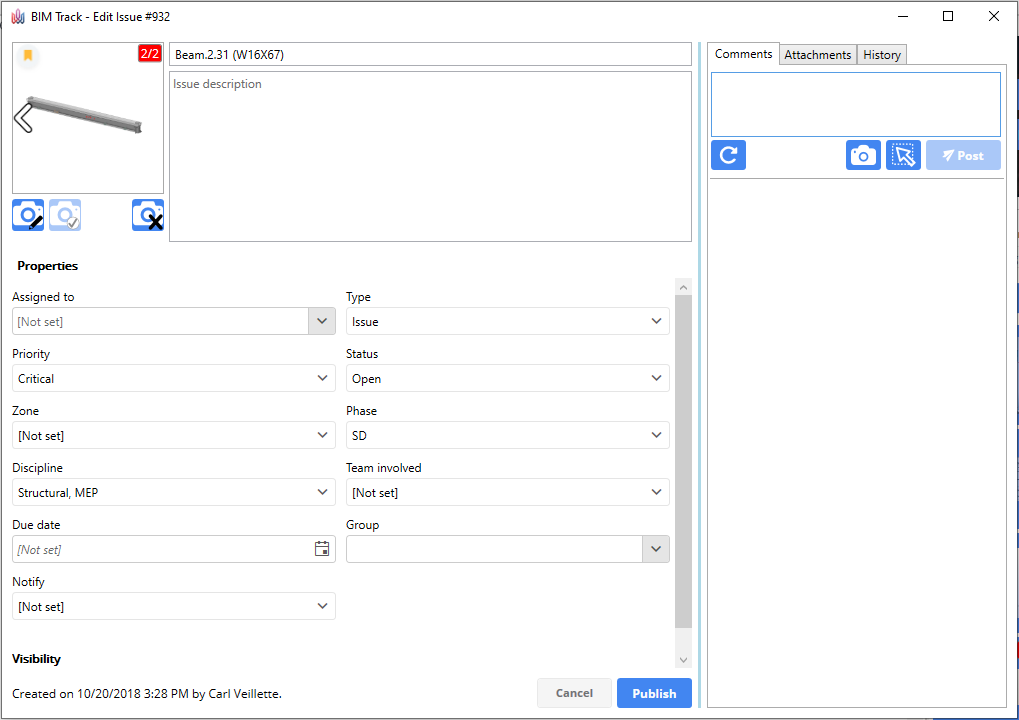
Comments
Type any additional comments you may have regarding the issue. When finished, click the Post button. The refresh button in the bottom right corner is used to update the comments section in the case that multiple users are commenting on the same issue simultaneously.
Attach Image File
The Attach an image from file button allows the user to browse for a specific image. This is commonly used for pictures from site or of hand drawn examples. The image will then live within the Comments tab. It can also be seen in the issue preview. Adding an image here will not allow the user to return to the same viewpoint in the model.
Snipping tool
If the need to take an additional screen shot from the project is required, the Snipping Tool command will temporarily shut the Edit Issue dialog box and let the user capture whatever may be on screen. Click and hold the left mouse button down, you’ll notice a blue area being created. These are the confines of your snapped image. Commonly used for adding another angle of an issue or the properties of an element.
Add attachment
In the Attachments tab, click “Browse” and select a file from your computer. Once the files have been selected, simply click the “Post” button and your files will be uploaded and attached to the issue. You can also delete obsolete attachments by clicking the 3 dots next to them.
Issue History
To see the complete history of an issue click the History tab. Information related to creating date, status changes, comments, added viewpoints, deleted attachments, etc. will all be listed here.
Modify Issue Attributes
When working in the Edit Issue #___ dialog box we have the ability to modify the issue attributes. We can change the person the issue is assigned to, the priority, the team access, the status, the due date, and any other field deemed necessary. The only information that we can’t change is the original creation date/time, and the person who created the issue. When attributes are modified it is logged in the History as well.
