Multi Edit – Add-ins
1 minute
2 years ago
The Multi Edit command will facilitate the process of editing numerous issues at once. This command comes in quite useful if there is a need to close the status of multiple issues, revise the due dates of all the issues in a project, and other similar scenarios that may arise.
Follow these steps to edit multiple issues:
- Hold the Control key (Ctrl) down and select the issues you want to edit. You’ll see a blue check mark in the top left corner of each issue once selected.
- Click the gear icon in the top right corner.
- From the drop down click Multi Edit.
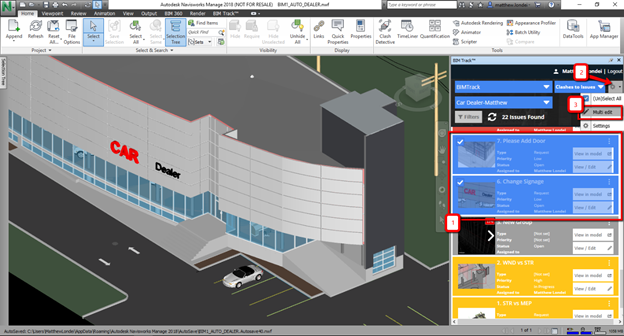
- The Multi Edit dialog box will open.
- Specify the conditions you want to edit such as assigned to, the priority, the due date, etc.
- Click the save button.
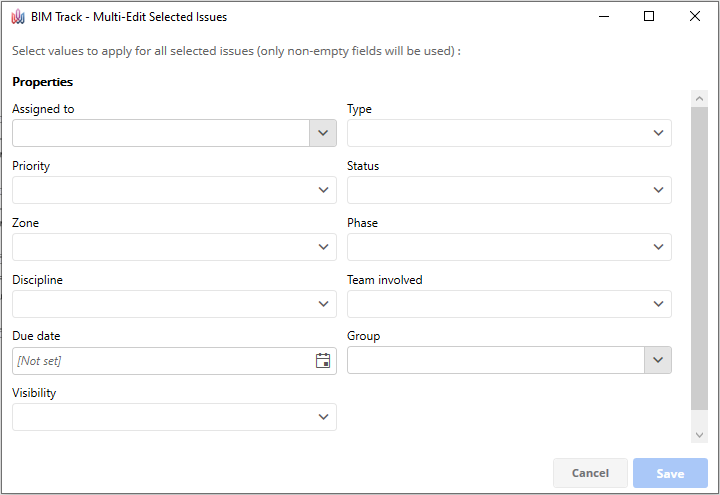
If a field is left blank the issue will retain its original setting. For example, if 5 issues are being edited simultaneously, and all 5 issues are assigned to different people but the zone and phase need to be changed simply leave all the other fields blank and only edit the zone and phase criteria.
