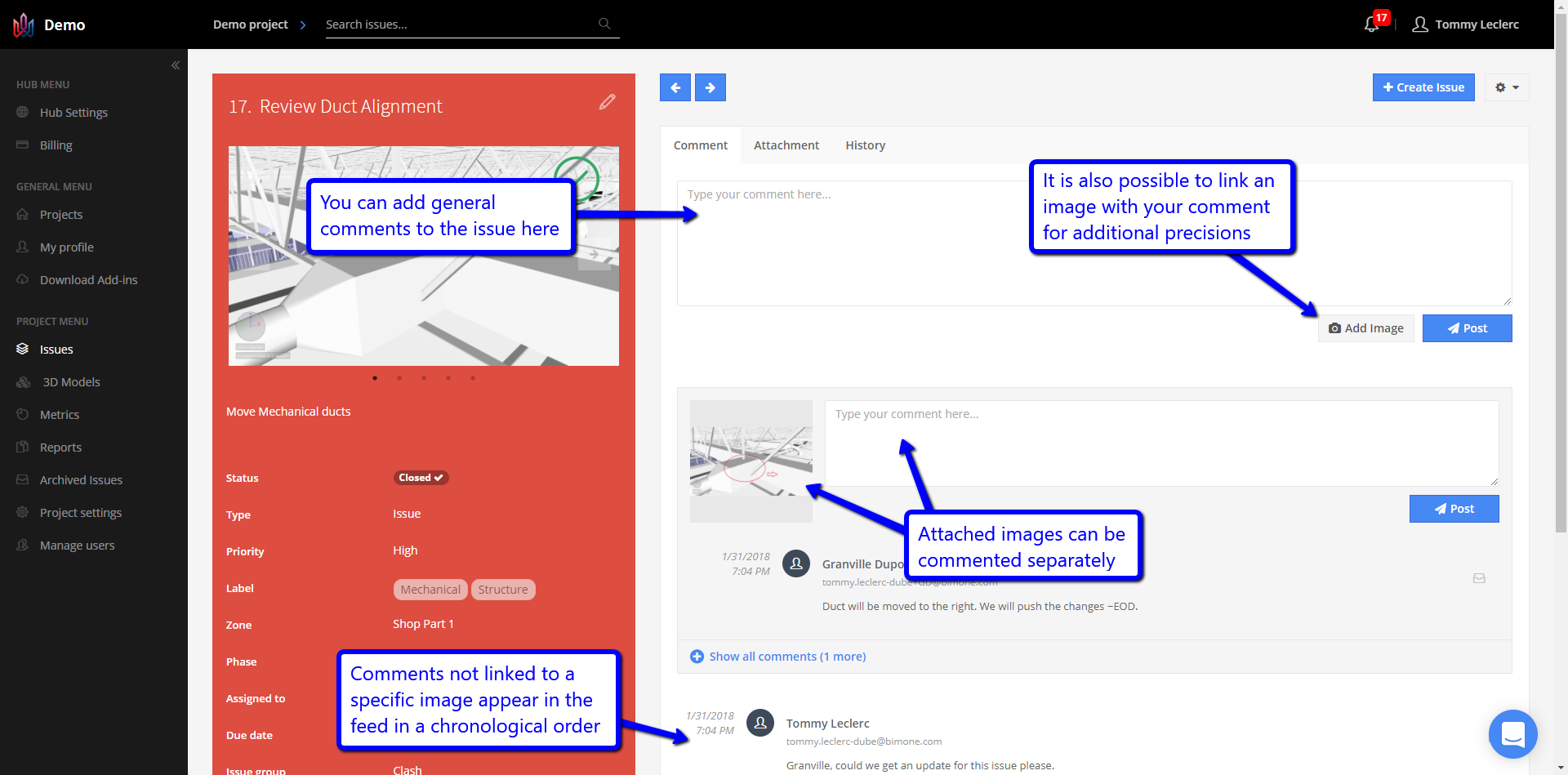Add Comments – Issues Page
2 minutes
10 months ago
To comment on an existing issue from the Issues page, follow the steps below.
- In Newforma Konekt, open the desired project.
- In the main menu, under Project menu, select Issues.
- On the Issues page, find the issue you want to edit.
You can use the filter and sort function to find your issue more easily. - Click the issue to open it. A panel will appear on the right side for viewing/editing the issue. You can get a better view by clicking the … icon in the right top corner and selecting Open details page.
- In the right-side panel, under the Comments tab, write your comment in the comment field.
- Optionally, you can add a viewpoint to your comment.
- Click the arrow (Send) or click Enter.
If you decide a comment is unnecessary, hover and click the bin icon to delete it.
Comment Feed adapted to BCF Standards
As a means to increase interoperability with other platforms that use the BCF format, the comment feed of an Issue reflects the standards established by this format. This structure gives you the ability to comment each viewpoint separately and the same structure will be reflected in the BCF file exported/Imported from Newforma Konekt. This helps keeping conversation structured and concise, especially when exchanging information using BCF files with other platforms. This structure is used when editing an issue on the web platform and in the add-ins as well as in the reports.